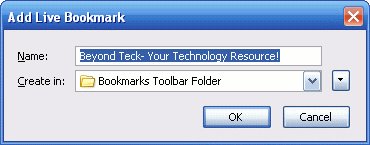The Williams-Kilburn Tube could successfully store 2048 bits! Apparently that was a lot at that time! Not that much now a days, but during those times it was a great accomplishment!
Now to the things that I learnt today...
- Usually all the cool technology that we use today like internet or computers are usually developed be the military. I believe because they have a lot of money and since national defence is a big issue they can spend a lots of millions on new projects. Want to read more read what I dug up about the computer and the internet.
- In the old days the first computer was Eniac which was the size of the room that worked on wiring. Everytime you had wanted to do something with the computer you have to rewire it again. It had 500, 000 solder joints so maintaining it was also a big thing. So only the military ( you have three guesses to choose which military, and the first two don't count, hehe!) of United States could afford to maintain it.
- Older computers never had a memory until it was invented later using the The Williams-Kilburn Tube for in built memory.
- The main people behind the computer were: instead of me typing it all here just visit this link! A timeline of the History of the computer
- The ENIAC was used to do complex calculations for the military.
- For more information on the ENIAC please visit http://ftp.arl.mil/~mike/comphist/eniac-story.html
Oh yeah and MR.C if you are reading this please tell me if I am right or wrong. I would also appreciate if you give me some feedback on my blog!
Will be adding more to this post as I uncover more information.
And another good source is this website that I found that explains all about Eckerts discoveries etc.
History of computers!