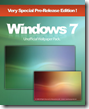No matter what site I tried to search for, or what the website was (even some of google's own websites come up as 'Malware' for some reason) I am constantly getting the problem. Of course, even this blog was listed as 'potential malware' for some reason. [Update: The problem seems to have fixed itself now, in about 5 minutes after I encountered it. Therefore, it is safely possible to assume that if you experience the same problem, just wait for a while till some Google engineer does some script-fu with the servers and makes things alright]
Clearly, there is some kind of problem with either the google server or my Internet connection. I'm thinking that it's most likely the former. Or, could it be that Google just hates me because I use it so much and rarely click on any ads?
Don't believe me? See for yourself. And no, these screenshots have not been retuched in any way, shape or form.





Something tells me that some one might be getting yelled at as I type this.