However, instead of using 'professional' (and expensive!) software like OneNote from Microsoft, I decided to find an open source alternative that would do just the same. So I wouldn't have to worry about "bad karma" as they say. Although there were several alternatives out there for the Mac and also for Windows, the best alternative in my opinion so far has actually been an application for Linux!

It's called BasKet Note Pads (an application originally developed for the KDE environment, but works fine on Gnome too... so it should work on almost any Linux Distro out there) and it's almost like Microsoft OneNote... but better! Why? Because, it's free... and it's open source too (so that means that it will at least get an update once in a while hopefully..). So far, I've found it to be the best note taking application out there.
In BasKet Note Pads not only can you emulate the beloved one note feature of being able to click anywhere and type in a OneNote document, but you can also assign special categories to each note that you type. For example, you can give the note the tag of a Todo, and once you do this an empty checkbox will appear beside the note. Then once you are done the Todo item, just check the checkbox and BasKet will automatically place a line (strikethrough) through the text indication that the job was done.
I find that this is a great app where you can just "write down" all your ideas really quickly and then come back later and arrange them into logical categories to create a computer "mindmap" of sorts. Plus, its great to be able to take notes at a lecture in little bits and pieces and then add them together in their own little notepages to get a whole overview of the lecture topics.
There's other categories as well... like the 'progress meter'. So you can click on the progress meter once you've reached another stage in the assignment... making sure that you're on track with each project. Plus, you can create a main note for a project (with its tag as a project meter) and then drag and drop additional to-do "notes" in the project. BasKet will automatically group the notes as one whole note so you can easily minimize and maximize a project depending on what you want to look at.
If that's not enough, it also has the ability to have funky backgrounds and the ability to grab screenshots (great for doing online research... where you can grab screenshots of products you like from their website and put them in one document and then compare them side by side) and place them right into the document. The only thing it pretty much cannot do right now is take audio notes and link them to the typed notes. However, I feel that it's only going to be a matter of time before they add that feature too.
BasKet note pads is a great free way to add a little organization to your life and a great way to take notes if you are a college/high school students. Although you'll need Linux to run it, I recommend you get linux and give this little app a try. Once you figure out how to do things, I'm sure you'll find it a formidable replacement for OneNote.






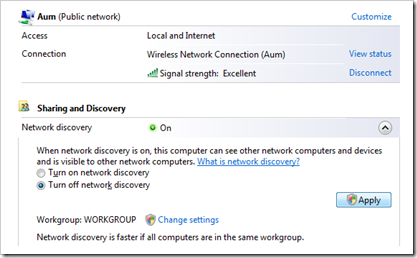

 one of them. For the most part it is unobtrusive, but does a good job of notifying you of any incoming/outgoing connections that it thinks are ‘suspicious’. Plus, it has an easy to use interface that doesn’t look like anything from “the Matrix”. If you’re looking for a simple free firewall that does it job quite well, Comodo should probably be your first or second choice. Also, do note that when you download the firewall, it actually might download their firewall AND their antivirus suite. So you you already have an antivirus suite, and you’re okay with it, you should only install their firewall.
one of them. For the most part it is unobtrusive, but does a good job of notifying you of any incoming/outgoing connections that it thinks are ‘suspicious’. Plus, it has an easy to use interface that doesn’t look like anything from “the Matrix”. If you’re looking for a simple free firewall that does it job quite well, Comodo should probably be your first or second choice. Also, do note that when you download the firewall, it actually might download their firewall AND their antivirus suite. So you you already have an antivirus suite, and you’re okay with it, you should only install their firewall. Free Zone Alarm
Free Zone Alarm
 Tall Emu Firewall
Tall Emu Firewall
