However, one big problem with a PDF file is that you need a PDF reader to view it. Although Macs, and GNU/Linux based PCs come with individual readers, and Adobe's reader is a free download for windows users, other platforms sometimes don't have readily available or free readers.
For instance, BlackBerrys, iPhones and many other portable devices don't have a full fledged PDF reader built in. So, ironically, the PDF file isn't so portable after all, since you're out of luck when it comes to a mobile device.
However, sometimes there are files where the content is more important than the layout, and the content is mostly text (like ebooks or project instructions or a letter). In such cases it is often more desirable to just have a text file or a html file instead.
Luckily, Adobe provides some really easy ways to convert the PDF documents.
Option 1: Email To convert a PDF to text, simply email the document to pdf2txt@adobe.com! After converting the document, the service will email you back with the text file attached. Similarly, you can also email a PDF to pdf2html@adobe.com and you'll receive a html file attached in the returned email instead.
Option 2: Online Link to the document Alternatively, if the document happens to be online, you can visit Adobe's online conversion tools page, and convert the documents from there.
This way, if it's something simple like a file full of text, you wont need a PDF viewer to view the information in it. Plus, if you happen to need raw data (for a program that you may be writing, say) from a PDF file, this in a great way to convert the file!



















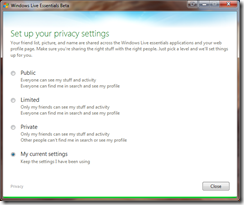
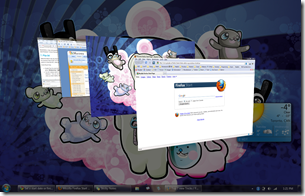 While this feature was also there in Windows Vista, I think that Microsoft has certainly made Windows 7 less of a resource hog so that I can actually use this feature once in a while. Instead Of Alt key +Tab key (like I used to in Vista and XP), I often press the Windows Key + Tab key now.
While this feature was also there in Windows Vista, I think that Microsoft has certainly made Windows 7 less of a resource hog so that I can actually use this feature once in a while. Instead Of Alt key +Tab key (like I used to in Vista and XP), I often press the Windows Key + Tab key now. I’m sure you all know about this feature. Simply drag a window to the edge of the screen and it snaps into place. Great if you want to have two windows side by side or if you want to maximize of minimize a window. It’s also great when you have dual monitors, and want to maximize the window (currently on monitor 1) to monitor 2 in “one fell swoop”.
I’m sure you all know about this feature. Simply drag a window to the edge of the screen and it snaps into place. Great if you want to have two windows side by side or if you want to maximize of minimize a window. It’s also great when you have dual monitors, and want to maximize the window (currently on monitor 1) to monitor 2 in “one fell swoop”.
