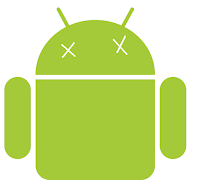Has your Windows 7 computer been running slower lately? Do you think that it's not running as fast as it was when you just got it? Here are some tips to make it run a little faster, and to help you tweak your system so that you can get the best performance out of it.
1. Delete or move any unused large files and applications, particularly if you're running out of disk space: You can also use Disk Cleanup or CCleaner to help with deleting old temporary files, and remove old applications by searching for Uninstall a Program in the start menu. One thing that happens when you use your computer a lot is that you tend to load more and more files on it, particularly if you like taking videos and listen to a lot of music. It's good practice to store such files on a hard drive that is not your main 'C:' system hard drive so that the operating system has enough room for system files like the page file which is used by your system to store temporary information while your computer is running.
2. Defragment your hard drive (skip this if you have a SSD, since it probably won't make much of a difference: http://windows.microsoft.com/en-US/windows7/Improve-performance-by-defragmenting-your-hard-disk. You can also use third party programs like Degraggler that accomplish the same thing.
3. Run the Windows Troubleshooter to check if all is well with your computer. Simply search for Troubleshoot in the start menu
4. Keep your computer up to date. Run Windows Update from the start menu once in a while at least to make sure that you have the latest performance fixes. Performance updates for application suites like the Windows Live Suite (messenger, live mail and so on) and Microsoft Office are also often pushed through Windows Updates
5. Make sure that your computer is not infected with malware. Reducing your computer's speed is one of the features of most viruses and worms out there, so it would be a good idea to run Malwarebytes, Spybot or even just Microsoft's Security Essentials suite if you don't already have any anti-virus installed or use one of those antivirus programs from your ISP. This step is especially necessary if you happen to use some of those nasty file sharing programs, or may be even happen to plug in a USB from some who uses such programs.
Doing the above steps (mostly steps 1 - 4) every month end or so should make sure that your computer is fast enough.
Bonus: If you'd like to add a little more speed to your computer, you can try plugging a USB drive and setting a ready boost volume on it. Simply right click the USB drive on My Computer, click properties, and browse to the ReadyBoost tab to use the device for ready boost.
1. Delete or move any unused large files and applications, particularly if you're running out of disk space: You can also use Disk Cleanup or CCleaner to help with deleting old temporary files, and remove old applications by searching for Uninstall a Program in the start menu. One thing that happens when you use your computer a lot is that you tend to load more and more files on it, particularly if you like taking videos and listen to a lot of music. It's good practice to store such files on a hard drive that is not your main 'C:' system hard drive so that the operating system has enough room for system files like the page file which is used by your system to store temporary information while your computer is running.
2. Defragment your hard drive (skip this if you have a SSD, since it probably won't make much of a difference: http://windows.microsoft.com/en-US/windows7/Improve-performance-by-defragmenting-your-hard-disk. You can also use third party programs like Degraggler that accomplish the same thing.
3. Run the Windows Troubleshooter to check if all is well with your computer. Simply search for Troubleshoot in the start menu
4. Keep your computer up to date. Run Windows Update from the start menu once in a while at least to make sure that you have the latest performance fixes. Performance updates for application suites like the Windows Live Suite (messenger, live mail and so on) and Microsoft Office are also often pushed through Windows Updates
5. Make sure that your computer is not infected with malware. Reducing your computer's speed is one of the features of most viruses and worms out there, so it would be a good idea to run Malwarebytes, Spybot or even just Microsoft's Security Essentials suite if you don't already have any anti-virus installed or use one of those antivirus programs from your ISP. This step is especially necessary if you happen to use some of those nasty file sharing programs, or may be even happen to plug in a USB from some who uses such programs.
Doing the above steps (mostly steps 1 - 4) every month end or so should make sure that your computer is fast enough.
Bonus: If you'd like to add a little more speed to your computer, you can try plugging a USB drive and setting a ready boost volume on it. Simply right click the USB drive on My Computer, click properties, and browse to the ReadyBoost tab to use the device for ready boost.