I don't know how many people are actually aware that you can actually use Microsoft Word as a blogging client, but apparently, you can also use OpenOffice as a weblog client when you use a little extension called Sun Weblog Publisher.
All you need to do is download the extension from Sun's website at : http://www.sun.com/software/staroffice/extensions.jsp#weblog
Then, once its on your hard drive, open it, agree to the liscence (after reading it of course) and install it. Then when you open OpenOffice Writer the next time, you'll see two new buttons as shown below:
Pretty cool huh? All this, for the price of 0 dollars – FREE!.







 Alright folks,
Alright folks,

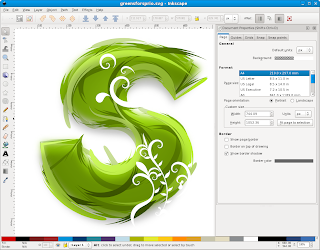



















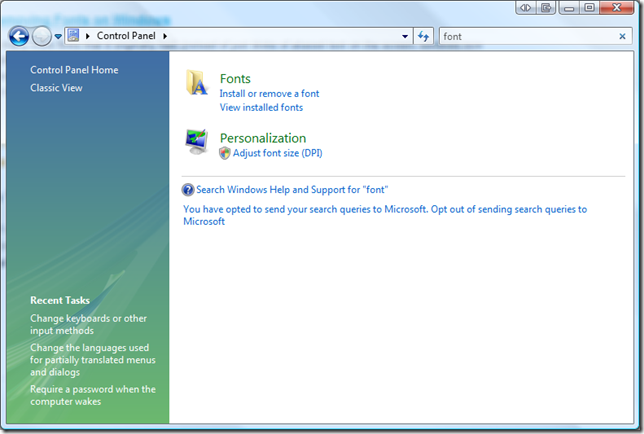






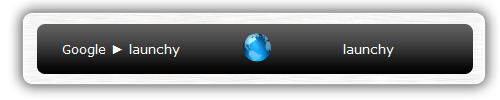








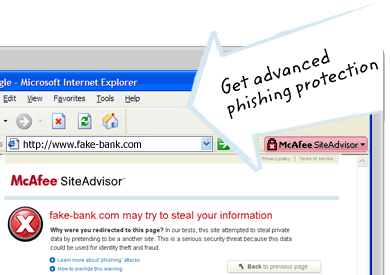
 If know you are going to be stuck with XP for a while (which is actually a good thing since vista isn't better anyway), then why not speed up Microsoft's uber slow Windows XP?
If know you are going to be stuck with XP for a while (which is actually a good thing since vista isn't better anyway), then why not speed up Microsoft's uber slow Windows XP? 
