 If you too use Yahoo! Messenger like me, you've probably received an awful lot of IM spam from random people on yahoo messenger. Turns out, I'm not the only one. A lot of other people are having the same problem. Why is the Yahoo network so prone to random messages from spammers? Probably because the spammer doesn't have to be on your contact list in order to spam you, any random person can send you a message without your approval. And although this feature might be a pain in the neck, it's not hard to use it to your advantage. Here's how.
If you too use Yahoo! Messenger like me, you've probably received an awful lot of IM spam from random people on yahoo messenger. Turns out, I'm not the only one. A lot of other people are having the same problem. Why is the Yahoo network so prone to random messages from spammers? Probably because the spammer doesn't have to be on your contact list in order to spam you, any random person can send you a message without your approval. And although this feature might be a pain in the neck, it's not hard to use it to your advantage. Here's how.The solution to the problem is simply allowing only the people you know to reach you. Sadly, its a feature that only Yahoo Messenger (for now anyway) has because the Yahoo network (well AIM and other networks also have this feature, but Yahoo's the only one that seems to suffering the fury of the spammers right now) allows anyone to communicate with everyone on the network. So once a spammer has your Yahoo address, this is pretty much your only option.




















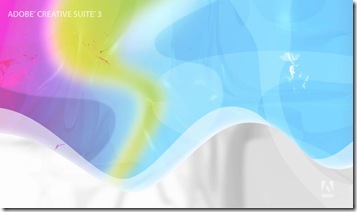
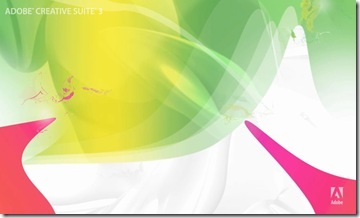

 If you tend to use Windows Live Messenger (you might also refer to this by the name MSN messenger, or simply call it MSN), then I'm sure you'd love to add more emoticons to your collection (Psst.. if you don't already have a emoticon collection you can steal emoticons from others when they use custom emoticons). I believe these emoticons used to be paid, but then Microsoft realized that no one was buying them, and finally decided to make them free.
If you tend to use Windows Live Messenger (you might also refer to this by the name MSN messenger, or simply call it MSN), then I'm sure you'd love to add more emoticons to your collection (Psst.. if you don't already have a emoticon collection you can steal emoticons from others when they use custom emoticons). I believe these emoticons used to be paid, but then Microsoft realized that no one was buying them, and finally decided to make them free.


 Have you ever wondered if someone is stealing all your posts and other content that you've published on the internet? Well, this post is all about finding out if someone is copying and pasting your content word for word. Plagiarism is not a great thing for your website because you might be loosing a lot of visitors and or revenue when someone else who has a higher pagerank/gets more visitors steals your content and posts it on their website. Even worse, someone else might be making money from the content that you worked hard to write and publish.
Have you ever wondered if someone is stealing all your posts and other content that you've published on the internet? Well, this post is all about finding out if someone is copying and pasting your content word for word. Plagiarism is not a great thing for your website because you might be loosing a lot of visitors and or revenue when someone else who has a higher pagerank/gets more visitors steals your content and posts it on their website. Even worse, someone else might be making money from the content that you worked hard to write and publish.



 Windows XP has thousands and thousands of .exe files, and usually a lot of those executables are running at any given time. But are all of those .exe files legit or are they spyware/malware/viruses that are bad for your computer... I recommend you follow these instructions
Windows XP has thousands and thousands of .exe files, and usually a lot of those executables are running at any given time. But are all of those .exe files legit or are they spyware/malware/viruses that are bad for your computer... I recommend you follow these instructions





 I have a confession to make - I'm addicted to cricket. I pretty much can't live without watching cricket matches (especially if India and/or Pakistan is playing). So if you are wondering how you can watch cricket online for free, here's how you can watch LIVE online cricket. All you need is a passion for cricket, a internet connection (hi-speed preferably) and of course a computer that can handle live streaming video. (Note: If you don't have a high speed connection or a powerful connection - you might want to just stick to
I have a confession to make - I'm addicted to cricket. I pretty much can't live without watching cricket matches (especially if India and/or Pakistan is playing). So if you are wondering how you can watch cricket online for free, here's how you can watch LIVE online cricket. All you need is a passion for cricket, a internet connection (hi-speed preferably) and of course a computer that can handle live streaming video. (Note: If you don't have a high speed connection or a powerful connection - you might want to just stick to 












 If you've ever experienced IE crashing.. you know its not a good thing. Here's how you can stop the famous Internet Explorer from crashing over and over..
If you've ever experienced IE crashing.. you know its not a good thing. Here's how you can stop the famous Internet Explorer from crashing over and over..







