But enough of the history and theory, here’s how you too can start using Speech Recognition to give commands and dictate to your PC.
Setting up Speech Recognition in Windows 7 – Step by step
- Plug-in your microphone (or don’t worry about it if you have a fairly good inbuilt microphone). Your mileage may vary with Bluetooth microphones (most of the time, windows will refuse to accept a wireless Bluetooth microphone, because it just isn’t ready for that yet).
- Click Start
- Search for “speech recognition” and click on Windows Speech Recognition
- If this is your first time using Speech Recognition (it likely is, since you’re reading this), a Microphone Setup Wizard will pop-up, asking you to do some stuff
Follow the instructions, and after your microphone is set up, Windows will walk you through the set-up process (where I’ll see how you speak and tell you how to speak to your computer). Warning: This might take 15 mins – 30 mins (depending on how good you are at reading and saying stuff out loud). But if you’re new to this, don’t worry, Windows will walk you though.
- Try to pay attention during the tutorial, it’ll tell you everything you need to use Window’s Inbuilt Features
- After you’re done the tutorial, just click the microphone on the Windows Speech Recognition Bar, and watch the Microphone button glow blue. Now you’re ready to speak… to your computer!
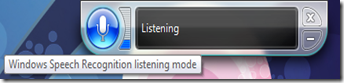
That’s all there is to it. A few words of caution though:
- Dictating to your computer might sound easy, but you’re computer certainly isn’t a human, and chances are that it will only understand you most of the time, missing difficult to interpret words.
- Be careful when you are talking to someone else and your microphone is turned on. I find that composing your dictation in a program such as Wordpad or Microsoft Word is better than composing in a program like outlook or in a web browser. You can compose things in Wordpad and then just copy and paste them wherever you want.
- Make sure you use the correct command instead of typing things on your own, windows learn from it and become better (hopefully).
And that's all there is to it! Have fun. If enough people want it, I might post an article on Speech Recognition tips later on.











0 comments:
Post a Comment